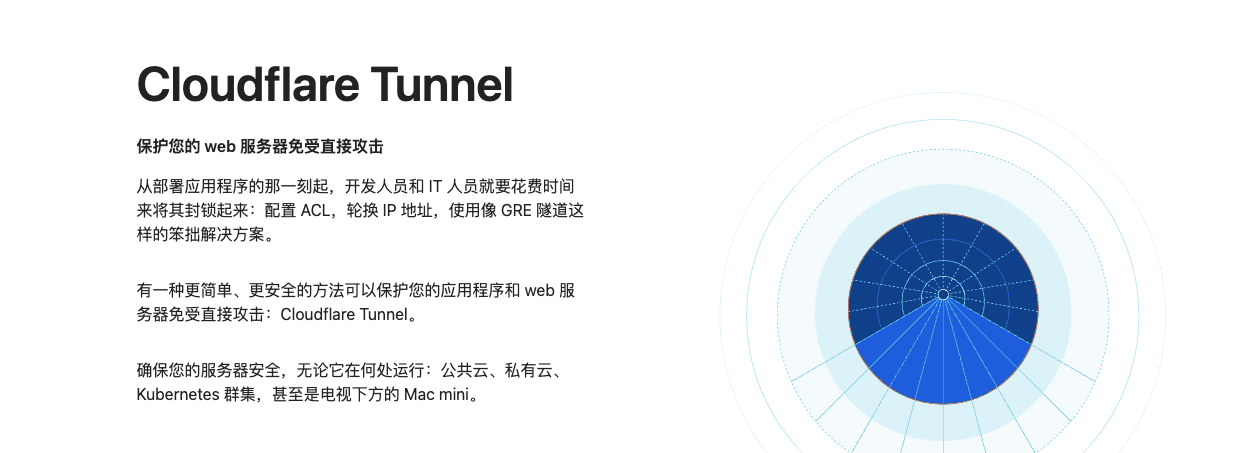
简介
内网穿透工具现在有很多了,但是大部分都要有自己的一个公网服务器,比如frp nps ngrok,今天介绍一个cloudflare的东西,Cloudflare Tunnel原来其实叫argo tunnel
操作
首先下载它的二进制文件
wget https://github.com/cloudflare/cloudflared/releases/latest/download/cloudflared-linux-arm
因为我用的是树莓派,所以下载的是arm,其他平台的可以在
https://developers.cloudflare.com/cloudflare-one/connections/connect-apps/install-and-setup/installation
这里下载
下载完成之后修改下名字
mv cloudflared-linux-arm cloudflared
之后就是登陆cloudfalre
./cloudflared tunnel login
这里会生成一个url让你去登陆,类似下面的
Please open the following URL and log in with your Cloudflare account:
https://dash.cloudflare.com/argotunnel?callback=https%3A%2F%2Flogin.cloudflareaccess.org%2FVjZz97cLpFFrlM_--7uqNs1kZ4GaQBlU%3D
Leave cloudflared running to download the cert automatically.
如果你在cloudflare上有多个域名,那么选择一个域名登陆就好了
授权完成之后,终端会输出下面类似的东西
2022-01-26T06:30:13Z INF Waiting for login...
You have successfully logged in.
If you wish to copy your credentials to a server, they have been saved to:
/root/.cloudflared/cert.pem
之后创建一个隧道
./cloudflared tunnel create nas
比如我创建了一个叫nas的隧道来暴露我的nas
创建完成之后会显示
Tunnel credentials written to /root/.cloudflared/7b9-2e1b-46-80-cdfb.json. cloudflared chose this file based on where your origin certificate was found. Keep this file secret. To revoke these credentials, delete the tunnel.
Created tunnel nas with id 7b9-2e1b-46-80-b0f828c2fb
记住这个id然后进行下一步
./cloudflared tunnel list
显示你创建的隧道
之后创建一个配置文件
比如config.yml
添加
tunnel: 隧道id
credentials-file: /root/.cloudflared/隧道id.json
ingress:
- hostname: nas.bboysoul.cn
service: http://10.10.100.244
- service: http_status:404
之后添加dns,dns可以直接命令行添加,比如
cloudflared tunnel route dns nas nas.bboysoul.cn
或者手动添加个cname
隧道id.cfargotunnel.com
之后运行隧道
./cloudflared tunnel run
默认会读取
/etc/cloudflared/config.yml
下面的文件
或者你可以指定下配置文件的路径
./cloudflared tunnel --config path/config.yaml run
之后直接访问你的域名就好了
缺点
因为国内的网络缘故,所以在稳定性等方面其实是不太好的
欢迎关注我的博客www.bboy.app
Have Fun
