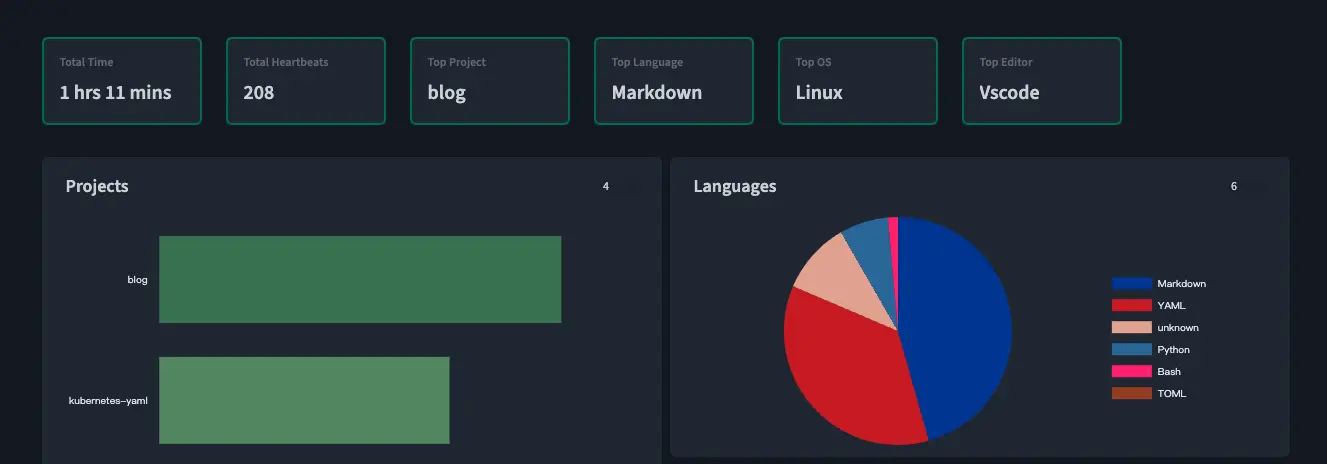
Introduction
Wakapi is an open-source, self-hosted backend service compatible with WakaTime, designed to track and display a developer’s coding activity.
Project Repository
The source code for Wakapi can be found at the following link:
https://github.com/muety/wakapi
My YAML Repository
My YAML files can be accessed at the following link:
https://github.com/bboysoulcn/kubernetes-sample/tree/master/wakapi
Server Installation
Installing the Wakapi server is relatively straightforward. Initially, you need to select a database. Wakapi supports the following databases:
- SQLite (default, easy to set up)
- MySQL (recommended due to extensive testing)
- MariaDB (open-source alternative to MySQL)
- Postgres (also open-source)
- CockroachDB (cloud-native, distributed, with a Postgres-compatible API)
I have chosen MySQL for this instance. If you also opt for MySQL, you need to create a new database for Wakapi to use before launching it:
CREATE DATABASE wakapi CHARACTER SET utf8mb4;
Next, we will install Wakapi in Kubernetes, which requires some standard procedures. First, we need to create a certificate. You can use the following certificate.yaml file:
apiVersion: cert-manager.io/v1
kind: Certificate
metadata:
name: wakapi.example.cn
namespace: app
spec:
dnsNames:
- wakapi.example.cn # Domain name for the certificate to be issued
issuerRef:
kind: ClusterIssuer
name: letsencrypt-dns01 # Referring to ClusterIssuer, indicating verification via dns01
secretName: wakapi-example-cn-tls # The issued certificate will be stored in this Secret
Subsequently, we need to create an Ingress. You can use the following ingress.yaml file:
apiVersion: networking.k8s.io/v1
kind: Ingress
metadata:
name: wakapi-ingress
namespace: app
annotations:
kubernetes.io/ingress.class: "nginx"
nginx.ingress.kubernetes.io/ssl-passthrough: "true"
nginx.ingress.kubernetes.io/force-ssl-redirect: "true"
nginx.ingress.kubernetes.io/proxy-body-size: "4096m"
spec:
rules:
- host: "wakapi.example.cn"
http:
paths:
- pathType: Prefix
path: "/"
backend:
service:
name: wakapi-svc
port:
number: 3000
tls:
- hosts:
- wakapi.example.cn
secretName: wakapi-example-cn-tls
Then, we need to create a service. Please note that the service name cannot be “wakapi” as it would conflict with Wakapi’s environment variables. More information can be found at the following link:
https://github.com/muety/wakapi/issues/567
You can use the following svc.yaml file to create the service:
apiVersion: v1
kind: Service
metadata:
name: wakapi-svc
namespace: app
spec:
type: ClusterIP
selector:
app: wakapi
ports:
- port: 3000
targetPort: 3000
name: web
Finally, we need to create a Deployment. You can use the following deploy.yaml file to create the Deployment:
apiVersion: apps/v1
kind: Deployment
metadata:
name: wakapi
namespace: app
spec:
selector:
matchLabels:
app: wakapi
template:
metadata:
labels:
app: wakapi
spec:
containers:
- name: wakapi
image: ghcr.io/muety/wakapi:2.10.0
ports:
- containerPort: 3000
name: web
env:
- name: WAKAPI_DB_TYPE
value: "mysql"
- name: WAKAPI_DB_NAME
value: "wakapi"
- name: WAKAPI_DB_USER
value: "root"
- name: WAKAPI_DB_PASSWORD
value: "password"
- name: WAKAPI_DB_HOST
value: "mysql.example.com"
- name: WAKAPI_DB_PORT
value: "3306"
- name: ENVIRONMENT
value: "prod"
- name: WAKAPI_PASSWORD_SALT
value: "salt"
- name: WAKAPI_LEADERBOARD_ENABLED # Whether to enable the public leaderboard
value: "false"
- name: WAKAPI_REPORT_TIME_WEEKLY # Workdays and time for sending email reports
value: "0 0 8 * * *"
- name: WAKAPI_SUPPORT_CONTACT # Email address to be displayed as the support contact on the page
value: "[email protected]"
- name: WAKAPI_ALLOW_SIGNUP # Whether to enable user registration
value: "false"
- name: WAKAPI_DISABLE_FRONTPAGE # Whether to disable the login page (useful for personal instances)
value: "true"
- name: WAKAPI_EXPOSE_METRICS # Whether to expose Prometheus metrics/api/metrics
value: "true"
- name: WAKAPI_DB_MAX_CONNECTIONS # Maximum number of database connections
value: "10"
- name: WAKAPI_MAIL_ENABLED # Whether to allow Wakapi to send emails (e.g., password reset)
value: "true"
- name: WAKAPI_MAIL_SENDER # Default sender address for outgoing emails (ignored by MailWhale)
value: "Wakapi <[email protected]>"
- name: WAKAPI_MAIL_PROVIDER # Implementation for sending emails via smtp
value: "smtp"
- name: WAKAPI_MAIL_SMTP_HOST # SMTP server address for sending emails
value: "smtp.example.com"
- name: WAKAPI_MAIL_SMTP_PORT # SMTP server port
value: "25"
- name: WAKAPI_MAIL_SMTP_USER # Username for SMTP server authentication
value: "[email protected]"
- name: WAKAPI_MAIL_SMTP_PASS # Password for SMTP server authentication
value: "password"
- name: WAKAPI_MAIL_SMTP_TLS # Whether the SMTP server requires TLS encryption
value: "false"
- name: WAKAPI_PUBLIC_URL # URL where your Wakapi instance can be publicly found
value: "https://wakapi.example.cn"
If you are using Docker Compose, ensure that you have set the correct environment variables.
Client Configuration
Wakapi supports all clients that are compatible with WakaTime. All supported clients can be found at the following link:
https://wakatime.com/plugins
Client configuration is quite simple. On your machine, open the ~/.wakatime.cfg file and add the following content:
[settings]
# Your Wakapi server URL or 'https://wakapi.dev/api' when using the cloud server
api_url = http://localhost:3000/api
# Your Wakapi API key (get it from the web interface after having created an account)
api_key = 406fe41f-6d69-4183-a4cc-121e0c524c2b
Please note, if you are using the Remote Development feature in VS Code like I am, you need to add this configuration on your remote machine as well and ensure that Wakapi can be accessed by the remote machine.
Prometheus and Grafana Configuration
First, you need to convert your API key into base64 format:
echo "<YOUR_API_KEY>" | base64
Then, you need to add a new job configuration. You can use the following configuration:
- job_name: 'wakapi'
scrape_interval: 1m
scheme: https
metrics_path: '/api/metrics'
bearer_token: 'token'
static_configs:
- targets: ['wakapi.example.com']
Please note, in the latest 2.10.0 version of Wakapi, you need to set WAKAPI_LEADERBOARD_ENABLED to “false” to avoid a bug. More information can be found at the following link:
https://github.com/muety/wakapi/issues/576
Finally, you need to add a new dashboard in Grafana. A pre-configured dashboard can be found at the following link:
https://grafana.com/grafana/dashboards/12790-wakatime-coding-stats/
Just import this dashboard, and you are ready to go.
Feel free to follow my blog at www.bboy.app
Have Fun
