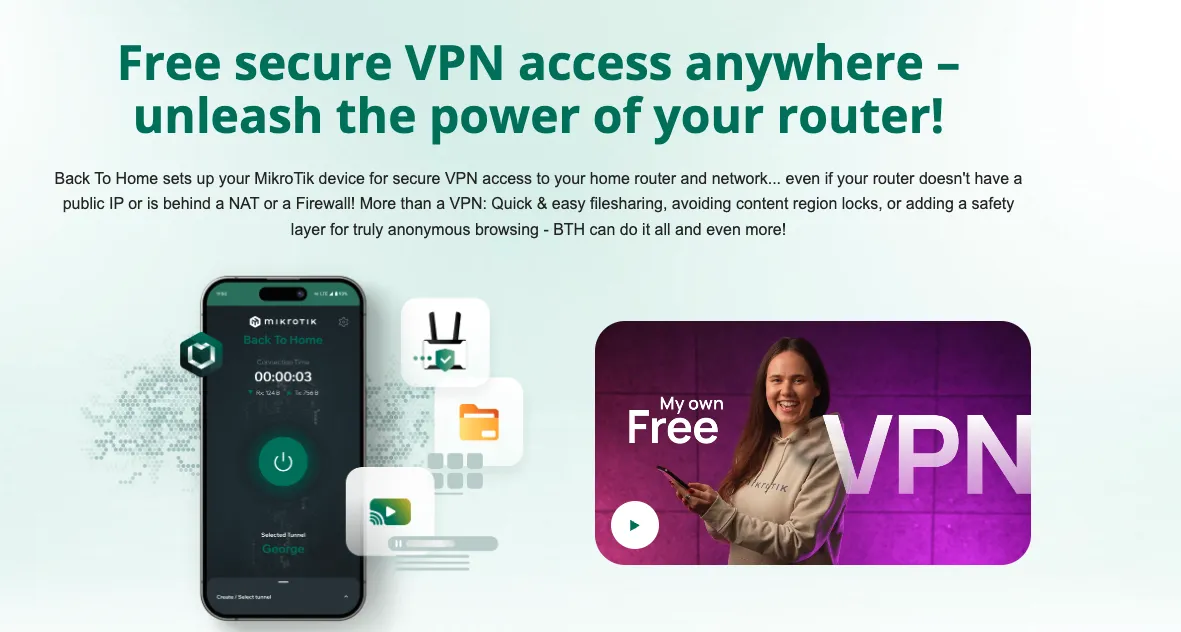
Introduction
Back To Home (abbreviated BTH) is a convenient VPN feature introduced by MikroTik. It is implemented on top of WireGuard to provide end-to-end encryption and allows your phone or computer to securely connect back to your home router and local network. Even if your router does not have a public IP or is behind NAT/firewall, BTH can establish a connection using MikroTik’s relay service (the relay does not decrypt traffic; it only assists with traversal).
Procedure
- Download the BTH mobile app.
- Connect to the router’s Wi‑Fi at home (for example 192.168.88.1).
- Install and open the Back To Home app (Android / iPhone).
- Tap “Create new”, enter the router’s local IP, username and password, then tap Connect.
- Name the tunnel and tap Create tunnel, then allow the app to add VPN settings to your device.
- After completion you can disconnect from the local Wi‑Fi; on any external network (cellular or other Wi‑Fi) open BTH and tap Connect to return home.
It’s that simple.
Other
Sharing and multi-device use
- You can create a Guest tunnel for family/friends, setting an expiration time and whether to allow access to the local network (allow-lan).
- Share a tunnel via an invitation link or QR code; when using on a computer you can choose “Share WireGuard config file” while sharing and import that config into the WireGuard client on the computer.
- Only when you select home network access can the device reach your home LAN.
For more information see
Feel free to follow my blog at www.bboy.app
Have Fun
